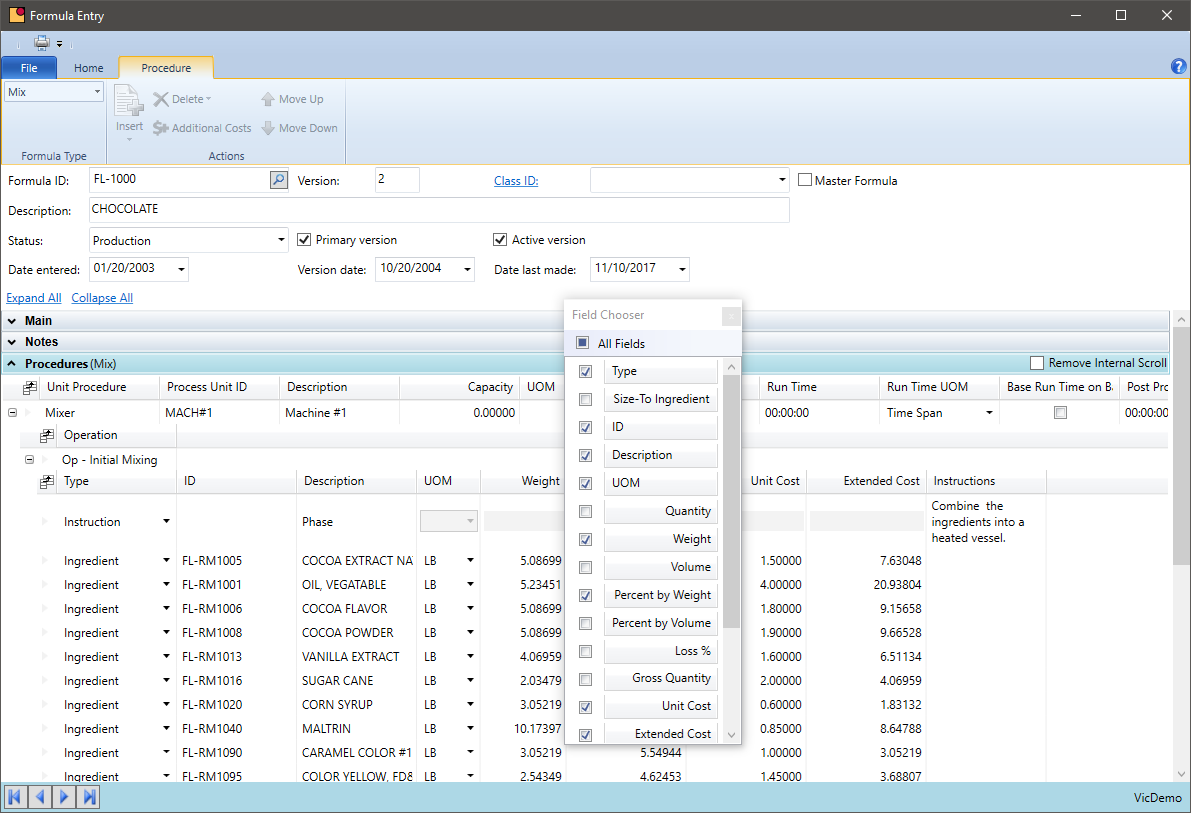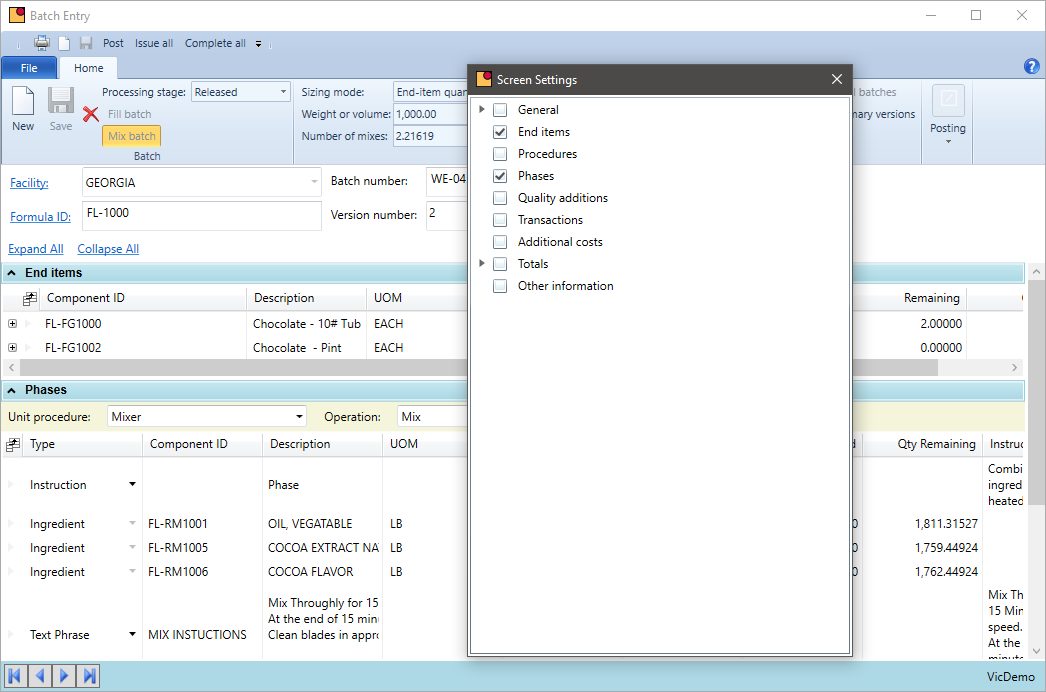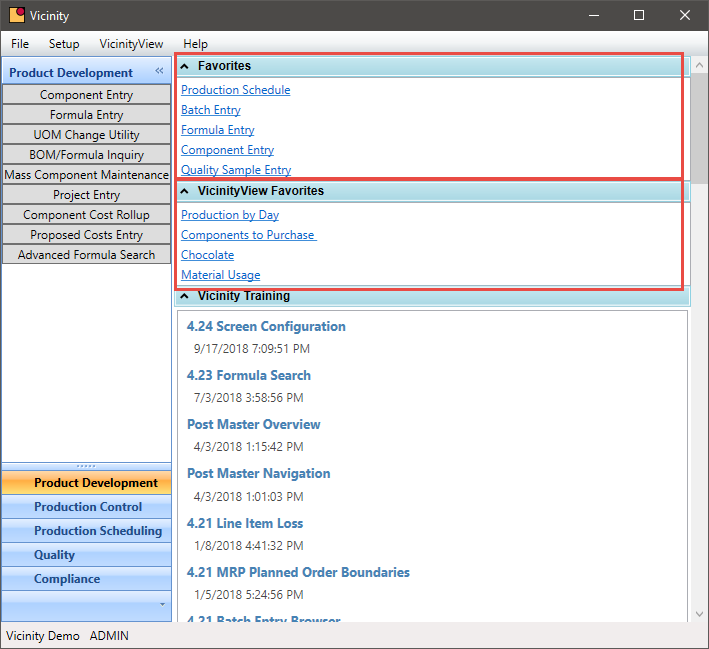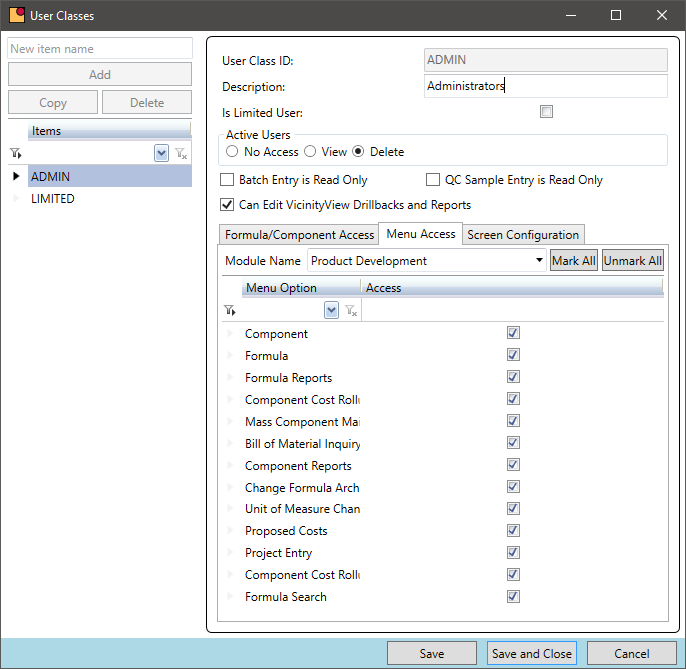Rename Fields/Reorder Columns
Can users modify the layout of their screens to make their job easier?
Food manufacturers often have their own internal vocabulary. Some use formula and others recipe. Some call the production document a batch ticket and others call it a work order. VicinityFood supports renaming any field on a screen and save settings on a user basis.
- Modify any label text on any screen in the system
- Supports multiple language sets
- Store field changes on a user basis – some users can apply the configuration and others can opt not to
- Centrally control who has access to make screen changes and push changes down to users
HIde Sections
Can certain parts of the screen be blocked from users seeing data?
Restricting access to some data is important in food manufacturing companies. VicinityFood can hide entire sections of the screen on a user by user basis. This simplifies the screen as well as provides an additional level of security.
- Control access to sensitive data by eliminating the data from the screen
- Simplify the data entry screen for a user by removing blocks of data from view
- Define configuration groups to push screen changes to many users at the same time
- Revert settings back to the standard layout for support on-demand
Favorites for easy Access
Would you like to save your most used screens in one place without navigating menus?
Most users access a small number of screens on a regular basis. VicinityView allows a user to store these frequently visited screens on a favorites list. This speeds navigation to the system and provides a more streamlined training of new users.
- Create a favorites list to store most used screens
- Define favorites on a user by user basis
- Add VicinityView queries to the favorites list for simple access to user defined queries of data
- Access any screen from within VicinityFood or from the user desktop icon
- Simply the training of new users by limiting the screens to favorites and sort them in the order of usage
Restrict Access to screens and transactions
Are there some screens or activities you do not want users to have access to?
Food manufacturers are often working with sensitive data. VicinityFood can restrict access to any screen or the ability to perform certain tasks for a user or class of users. This adds a level of security that goes beyond just menu access to screens.
- Define classes of users and grant access rights to any screen in the system
- Limit access or provide read-only or full access to screens
- Grant rights to classes of users for key activities like approving a formula for production or creating a new formula version
- Secure the system by leveraging the network active directly domain login
- Eliminate the VicinityFood menu access for a user and grant them a single screen access on their computer desktop – that user can access that screen and no others