Check out this video from our latest 4.34 release.
Project Entry External Documents
Hello, just wanted to take a minute to go over some new functionality added to our March 2021 release, which is version 4.34. Specifically, it’s around project entry. Now project entry is a functionality we added a couple of years ago giving a formulator the capability of comparing formulas against each other, but also create a new formula based on say previous formula. So in this case, I’ve got a project out here called strawberry Z 72. Maybe it’s something that the customer needed that has a certain requirement maybe a taste profile or a price or something like that. This tool allows us to go and compare formulas against each other.
In this case, I’m comparing three formulas and I’m looking at the various ingredients in comparison to that. I can control what [00:01:00] versions or what formulas I’m comparing against each other. There’ll be we basically call those trials. So we have one, two and three trials. The first two are existing formulas that I’ve got.
And the third one is actually a copy. It’s a, it’s a new trial that I’m creating that I actually copied from one of the other ones. So I’ve actually got three different formulas I’m looking at, and I want to look at them, say by percent, by weight as an example. I’ve got some other column data that I can look at here as well.
But on the percent by weight, I’m able to see each of these different formulas compared against each other. These are all the ingredients is a union of all the ingredients in all three formulas. So you’ll see that some of them may be in, in the second to foremost, but not in the first, et cetera. So you can quickly see what ingredients are in which trial. Beyond that, we can go further and look at things like lab calculations for a food company that would be nutritionals as an example. For our chemical clients, this would be various chemical [00:02:00] calculations that we’ve worked with you to identify what might be helpful for you to see. So here are those calculations based on the ingredients that we’re comparing against each other. Now, everything I’ve talked about so far has been in the system for a while.
I’m just reviewing this project entry. What we did add in this release is the ability to have an external document and attach it to this project. So an example might be that the customer sent you a specification sheet or maybe quality specifications that are necessary. Anything you want to document about this project that’s an external document. And when I say an external document, what I’m really talking about is word files, Excel files, PDFs, images. Really anything that they’re interested in sending or you’re interested in and attaching all you would do is go and save it somewhere where you can see it as one of these file types.
And then in this dialogue, go and navigate to where that might be. And We can go ahead and just pick it up off of your list. And what it’s doing is attaching this document, this external document directly to this project, so that anytime I come back and look at it, I’ve now got that safely parked against this project, giving me a better explanation as to what we’re trying to accomplish.
It’s basically an extension of what we were doing with these notes, but basically allowing you to do take a really any document that you want to format out there. And know that you can have multiple documents as well. And they can be shared documents. In other words, you can go look from a list of documents that you’ve already imported and bring that in as well.
So external documents, PDF, word files, images, any of that can now be attached into your project entry data. Hope that helps. If you need any help with project entry or want to know more about it, don’t hesitate to reach out, to support@vicinitysoftware.com and look forward to talking to you soon.
Thanks a lot and have a great day.